This mode allows players to create their own personal match rooms and to change battle settings to fit their needs. It can be used for two primary purposes:
- Training – players can meet in Custom Match rooms to explore maps, try out new tactics and test their vehicles. Battalions can use the Custom Match mode to improve their team coordination and tactics, a feature useful for both PvP battles and the upcoming Territory Wars mode.
- Tournaments – Custom Match battles can be used to organize various competitive events – while two teams fight one another, the organizer and the guests can use the Observer function to witness the battles or to act as referees – Observers cannot however interact with the teams in the match.
Please note that players do not earn any reputation or credits by participating in a Custom Match.
Entering the Custom Match Mode
The Custom Match mode can be accessed through the Garage “Custom Match” button right below the “Battle (PvP)” button.
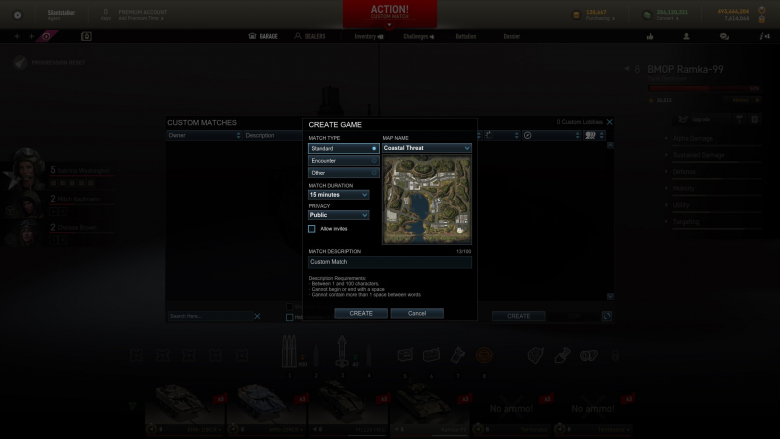
The Custom Games window displays a list of the active Custom Match rooms. These rooms (also called “lobbies”) can be accessed by clicking on the name in the list and by pressing the “Join” button (if it is highlighted). Each room has the following visible parameters (from left to right):
- Owner – the player who started the room
- Description – can be customized by the owner
- In Progress – the rotating progress wheel indicates that the players in that room are currently in battle
- Map Name – the map for the custom match selected by the owner
- Amount of Players – each room can hold 30 players
- Observers – the number of observers present
The rooms displayed can be filtered either by displaying games started by (and for) battalions or by hiding the rooms that are currently listed as “in battle”. The Room List can be filtered by using keywords in the lower left corner. To refresh the list of rooms, press the button with the reload icon in the lower right corner.
To create a custom room, press the “Create” button in the Room List window. A window will appear with the initial match settings.
Here, you can select the following parameters:
- Match Type – PvP Standard or Encounter
- Map Name – all PvP maps are available
- Match Duration – from 5 to 25 minutes
- Privacy – Public (for everyone), Private (restricted access), Friends Only (access for those on owner’s friend list only)
- Allow Invites – this toggle allows the other players to invite their friends to the room
- Match Description – room description set by the owner, usually describing its purpose, mandatory
Once you are satisfied with the parameters, press the “Create” button to open the lobby window.
Starting a Custom Match
The room window allows the owner to invite players, distribute them to teams and start the Custom Match battle itself.
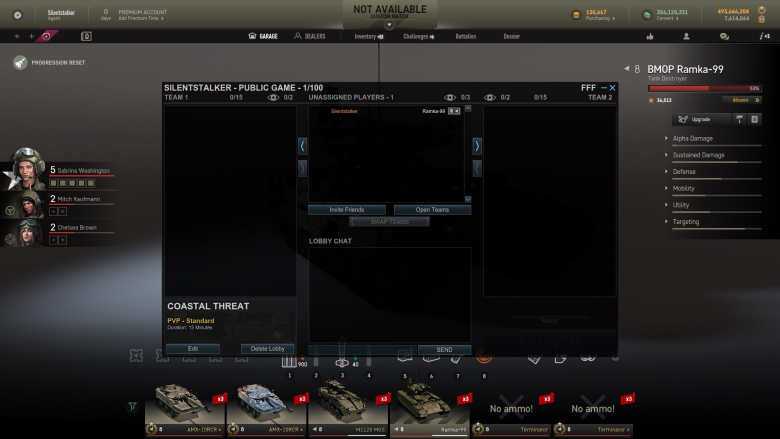
The window consists of the following elements:
- The team windows – one on the left for Team 1 (maximum capacity of 15 players), one on the right for Team 2. Player names and their vehicles are displayed in each window.
- The unassigned player window – the players entering the room appear in this window first and are assigned by the owner either to team 1, team 2 or as observers. A maximum of 4 observers are allowed per match.
Once a player enters the room, the owner has a wide range of options to handle them, either by using the arrow buttons on the sides of the unassigned player window or by right-clicking on that player’s name, opening the option menu.
These options include:
- Assigning the player as an observer
- Opening a private chat window with that player
- Inviting the player to a platoon
- Adding the player to the friend list
- Adding the player to the ignore list
- Setting the player as room owner (leader)
- Removing the player from the room (the Kick option, one time removal only)
- Preventing the player from joining the room ever again (the Ban option, permanent)
Players can communicate with each other via the lobby chat on the lower half of the screen. In the lower left corner of the lobby window are the Custom Match parameters – the type of match (PvP Standard or Encounter), duration and map are displayed. These parameters can be changed by the owner of the room until the battle is initiated by pressing the “Launch” button.
Finally, to start a match, all the players have to be marked as “ready”, which can be achieved by each player pressing the “ready” button. Once all the players are marked as “ready”, the match can be started by the owner pressing the “Launch” button.