Armored Warfare is controlled by a combination of mouse and keyboard input. The settings of both the keyboard and the mouse can be modified in the settings menu that is available in the garage by pressing the "Escape" key.
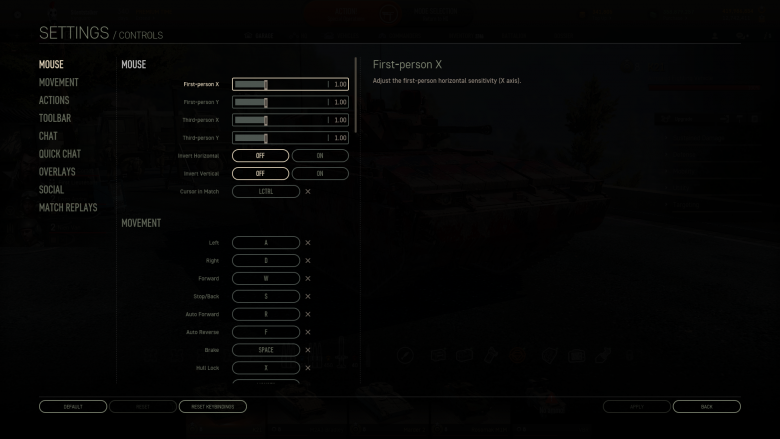
Mouse Settings
Mouse sensitivity can be set using three sliders in the "Settings" menu. The first slider is marked as "Artillerymode" and allows you to separately set the sensitivity for the special SPG class view from above. The second and third sliders allow you to set mouse sensitivity on the X axis and the Y axis (horizontal and vertical). Additionally, you can invert mouse movement both horizontally and vertically.
Keyboard Settings
The Keyboard uses the following keys by default:
Movement:
- W – forward
- S – reverse
- A – left
- D – right
- R – cruise control forward (tap multiple times for speed presets)
- F – cruise control reverse (tap multiple times for speed presets)
- Space – brake
Action keys:
- G – launch smoke grenades
- E – special ability
- C – reload clip (for autocannons)
- H – headlights
- LShift – toggle sniper mode (on/off)
Ammo and Consumables:
- 1-5 – Ammunition presets (ammo corresponding to each spot can be set in the garage)
- 6-9 – Consumables (consumable corresponding to each spot can be set in the garage)
Windows:
- Tab – show team composition and results
- Z – radial quick chat menu
- F1 – help
Chat:
- Enter – open/close chat window and send message
- Tab – change the chat channel between "to team", "to all", "to platoon"
Quick chat orders:
- T – "Attack!"
- F4 – "Defend the base!"
- F5 – "Affirmative!"
- F6 – "Negative!"
- F7 – "Help!"
- F8 – "Reloading!"
- F9 – "Thank you!"
Mouse:
- LMB – fire
- RMB – autoaim (when over enemy target), hold to rotate camera
Miscellaneous:
- F2 – hide the battle UI
- PrtScr – save a screenshot
- L-Ctrl – show the mouse cursor in battle
Changing Key Settings
Certain functions can be mapped to a different key. To do this, find the key list in settings and move your mouse cursor over the function you want to map to a different key (the visual background of that area should change) and click the left mouse button. A new window will appear, asking for your input. Press the key you want to map the function you chose to and press "OK". If you try to assign a key that is already mapped to a different function, the game will warn you and ask whether you really want to do that or not.
Changing Mouse Sensitivity
To change mouse sensitivity, open the “Controls” window in the Settings menu. The sensitivity of each axis (X and Y) can be defined independently, as can the sensitivity of the artillery fire controls.